Loading Paper in the Cassette
 Note
Note
-
In the cassette, be sure to load only plain paper.
-
You can use general copy paper or Canon Red Label Superior WOP111/Canon Océ Office Colour Paper SAT213.
For the page size and paper weight you can use for this printer, see Supported Media Types.
-
Prepare paper.
Align the edges of paper. If paper is curled, flatten it.
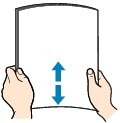
 Note
Note-
Align the edges of paper neatly before loading. Loading paper without aligning the edges may cause paper jams.
-
If paper is curled, hold the curled corners and gently bend them in the opposite direction until the paper becomes completely flat.
For details on how to flatten curled paper, see Check3 in Paper Is Smudged / Printed Surface Is Scratched.
-
-
Pull out the cassette (A) from the printer.
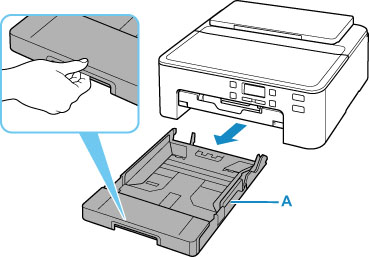
-
Remove the cassette cover (B).
Lift the cassette cover straight up and remove it.
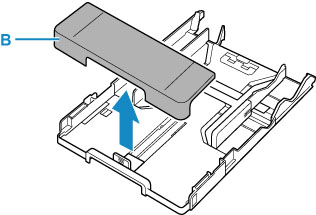
-
Slide paper guides (C) in front and (D) on right to open guides.
-
Load paper stack in portrait orientation WITH PRINT SIDE FACING DOWN, and place it in center of cassette.
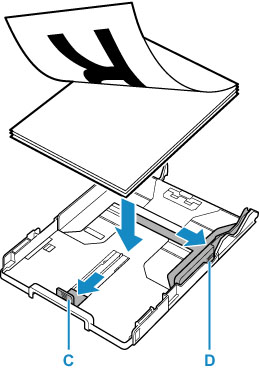
 Important
Important-
Always load paper in portrait orientation (E). Loading paper in landscape orientation (F) can cause paper jams.
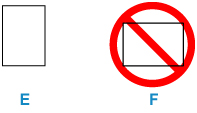
 Note
Note-
Align the paper stack with the edge of the cassette as shown in the figure below.
If the paper stack is in contact with the protrusion (G), the paper may not be fed properly.
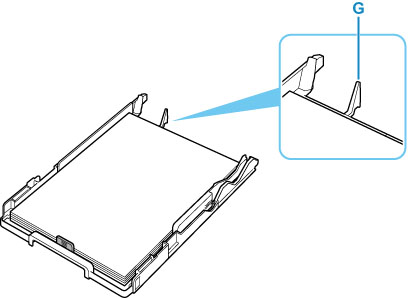
-
-
Slide front paper guide (C) to align it with paper stack.
Align paper guide with where it clicks into place.
-
Slide right paper guide (D) to align it with paper stack.
Do not slide the paper guide too hard against the paper. The paper may not be fed properly.
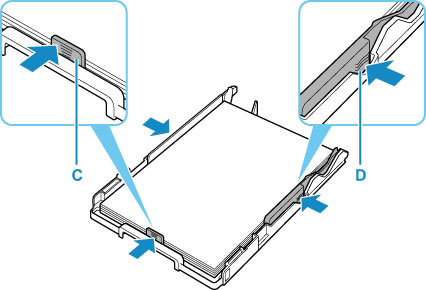
 Note
Note-
Do not load sheets of paper higher than the load limit mark (H).
-
Keep the paper stack height below the tabs (I) of the paper guides.
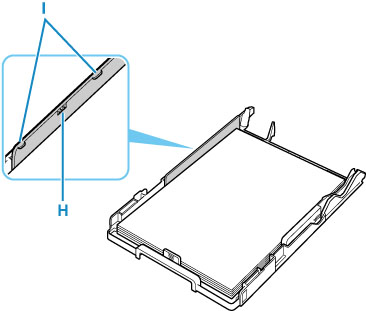
-
-
Mount cassette cover (B) and insert cassette into printer.
Push the cassette into the printer until it stops.
After inserting the cassette into the printer, the paper information registration screen for the cassette appears on the LCD.
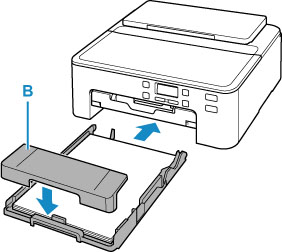
-
Press the OK button.

-
Use the

 button to select the size of the loaded paper in the cassette, then press the OK button.
button to select the size of the loaded paper in the cassette, then press the OK button.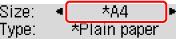
 Note
Note-
The
 (asterisk) on the LCD indicates the current setting.
(asterisk) on the LCD indicates the current setting.
-
-
Check media type and press OK button.

Follow the instructions of any messages displayed to register the paper information.
-
Pull out paper output tray (J) and extend paper output support (K).
Be sure to pull out the paper output tray before printing. If not, printing will not start.
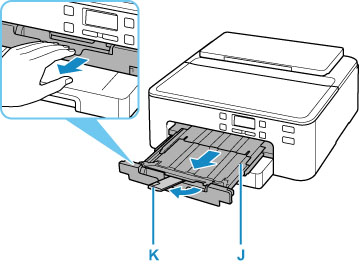
 Note
Note
-
To prevent incorrect printing, this printer has a function that detects whether the settings for the paper loaded in the cassette matches the paper settings. Before printing, make print settings in accordance with the paper settings. When this function is enabled, an error message is displayed if these settings do not match to prevent incorrect printing. When this error message is displayed, check and correct the paper settings.


